Microsoft 365 (previously Office 365) licensing structure is everything but simple, not only the amount of features each offering has but also the naming, for instance you now have Microsoft 365 E3 (includes Windows 11 for enterprise and intune) and Office 365 E3 (the same, but without windows and intune).
Also, the size of the organization meters, Microsoft has an offering for Small to Medium size companies and what they call Enterprises (the “E” offering), an example would be Microsoft 365 Business Standard (includes Office Apps) which is limited to 300 users and then Office 365 E3 which has no license limit but costs almost double.
In order to help organizations optimize their licenses we’ve built a license optimizer which will suggest the best license configuration based on your feature needs
In this article we’ll explain some of the “tricks” we apply to lower Microsoft 365 license costs to our clients:
- Use all Microsoft 365 business offering before going to the Enterprise licenses
- Balance your Annual and Monthly commitment to lower costs and control risk
Lower Microsoft 365 license costs by using all the Business offering first
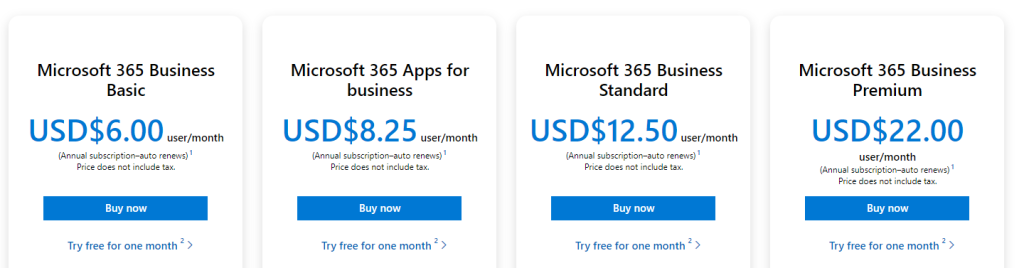
This can be done by small, medium or big companies. Microsoft as an offering to small/medium (up to 300 employees) companies, where the features are very similar, but the prices are almost half.
Our recommendation is, use all up to 300 license offerings and only then move to the Enterprise offering, our tool already does this automatically.
For instance let’s take Microsoft 365 business Standard which has almost the same features as Office 365 E3, except for the following main ones:
- Mailbox size on M365 Standard is 50GB, Office 365 E3 is 100GB
- O365 E3 has Increased security with information protection which allows to encrypt files and emails.
- With O365 E3 you can run the Office desktop apps in a virtualized environment (VM) while M365 Business Standard you can’t.
- A more detailed comparison here
Do these differences justify almost double the cost for 300 users ? that depends on your needs and budget, but most of the time it doesn’t.
These optimizations don’t end here, for instance if you need to run Office Desktop apps on VM instead of going directly to Office 365 E3 you can use the 300 licenses of Microsoft 365 Business Premium.
What Microsoft 365 licenses to choose to keep costs as low as possible
This is a very simple list of examples with savings from choosing the right licenses (we are using on the list Microsoft online prices, which aren’t the lowest).
We use this approach on our license optimizer tool:
-
I want all my 500 users to have access to all Office Desktop Apps and Email (50GB mailbox is enough):
- Without optimization: get all Office 365 E3, price: 23$ x 500 = 11 500$
- Get 300 Microsoft 365 business standard licenses + 200 Microsoft Business Basic + 200 Microsoft 365 Apps for business, price: 300 x 12.5$ + 200×6$ + 200×8.25$ = 6 600$
The only thing tenant admins will need to do is assign to the same user two licenses, Microsoft 365 Apps for Business and Microsoft 365 Business Basic.
-
I just need 350 users with Office Online and an email box:
- Without optimization: get all Office 365 E1, price: 10$ x 350 = 3 500$
- 300 Business Basic + 50 Office 365 E1, price: 6$ x 300 + 10$ x 50 = 2 300$
Then there are few license details which also meter, for instance , Microsoft 365 Business licenses (up to 300) come with OneDrive space of 1TB and you’d like to increase to 5TB (it’s actually 25TB but you need to send an email to Microsoft support to unlock the rest).
Your first instinct would be to acquire a OneDrive Plan 2, but actually for the same price you can get SharePoint Online (Plan 2) which will give you the same storage space for the user’s OneDrive but also increase 10GB to your Sharepoint Storage quota.
The Monthly or Annual commitment option
Since March 2022, Microsoft changed their prices considerably and added a penalisation to tenants opting for Monthly commitment.
On average a license on an Annual commitment will be 20% cheaper than on Monthly. You can have the same license on Monthly or Annual: for instance Microsoft 365 Business Standard under Annual and Monthly commitment, costing you differently but also offering different risk levels.
An important details is that Annual commitment doesn’t mean you need to pay a full year upfront (although you’ll have advantages by doing so). We work mainly with license suppliers as their prices are better than Microsoft direct offering and a few of them, when the March change happened, asked our tenants to pay the full year upfront because they would be forced to pay it to Microsoft even if they stopped paying.
Although this is understandable this would mean all the cashflow burden would be on the buyer and the licensor would get a full year’s revenue at 0% interest rate as they pay Microsoft monthly. Obviously there are many reasons for paying upfront like an increased discount, azure resources discount packages and other advantage for big license deals but for small to medium businesses spending a year’s license budget in one month is not easy. So we negotiated and most of our licensors agreed to Annual commitment but Monthly invoices.
So, the goal is for organizations to try to balance their risk (lowering with monthly) and increase their savings (using the discounted Annual commitment). Considering Annual is 20% cheaper than Monthly a good rule of thumb when adding a license is: will this user stay at the company more than 9 months, if yes then go Annual otherwise stay Monthly
Also don’t forget than you can obviously move licenses around, if an employee leaves you can assign the annual license to another user and you can also upgrade it, for instance if you have a Microsoft 365 Business Basic on Annual commitment you can upgrade it to Microsoft 365 Business Standard without increasing the renewal date.
How can I view which licenses my tenant has in Monthly or Annual Commitment
In order to view the commitment modal for each license, tenant admins must go to the admin page, on the left sub menu select Billing and then click on Your products (wait a bit to load all entries). Finally just check the renewel date and you’ll know which license will renew in a month or more (annual).