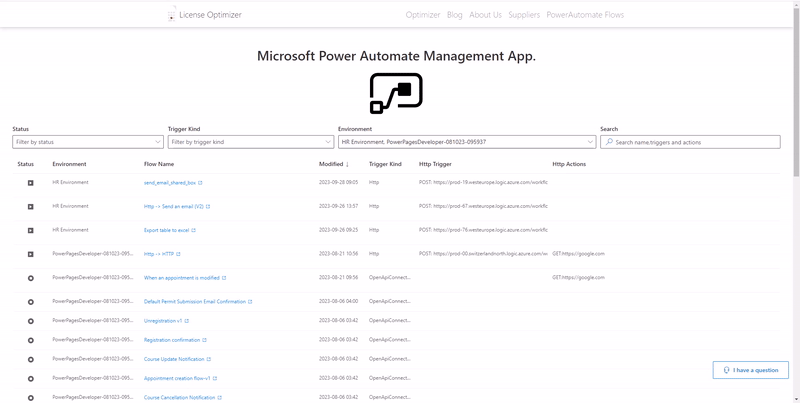
Microsoft Power Automate flows are a great tool for automation, REST API connections, speeding up administrative processes and removing repetitive tasks. As such, a lot of organizations end up with a lot of flows making it hard to search for the right one or browse through users flows.
How to search flows by name, triggers or actions
A lot of Microsoft Power Automate users have several flows spread through multiple environments and those flows have Http triggers or call Http actions. Microsoft doesn’t provide a way to find flows based on the content, which means, users have to go to each environment and open each flow to find the one they want.
The web app we developed allows you to access all your flows and search them by multiple fields: status, triggers kind, Http triggers endpoints, name and Http Requests endpoints.
I’m an admin and would like to browse all flows
If you are an admin, and you’d like to view all flows the easiest way is through the power platform admin site.
- Access the power platform admin site
- On the left sub menu click Environments
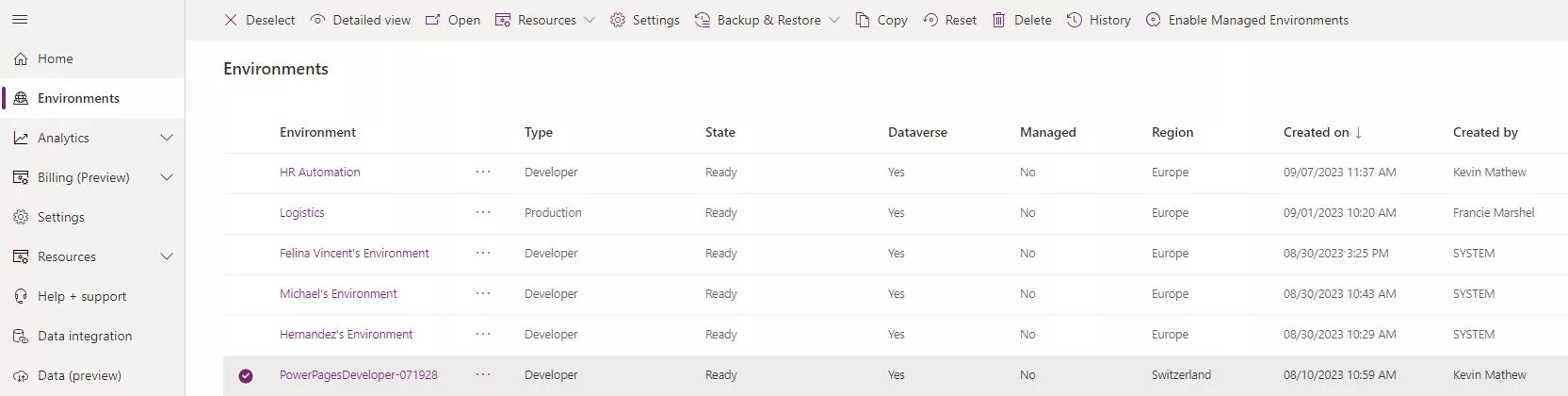
- Select an environment you’d like to view the flows
- On the right side under resources click Flows
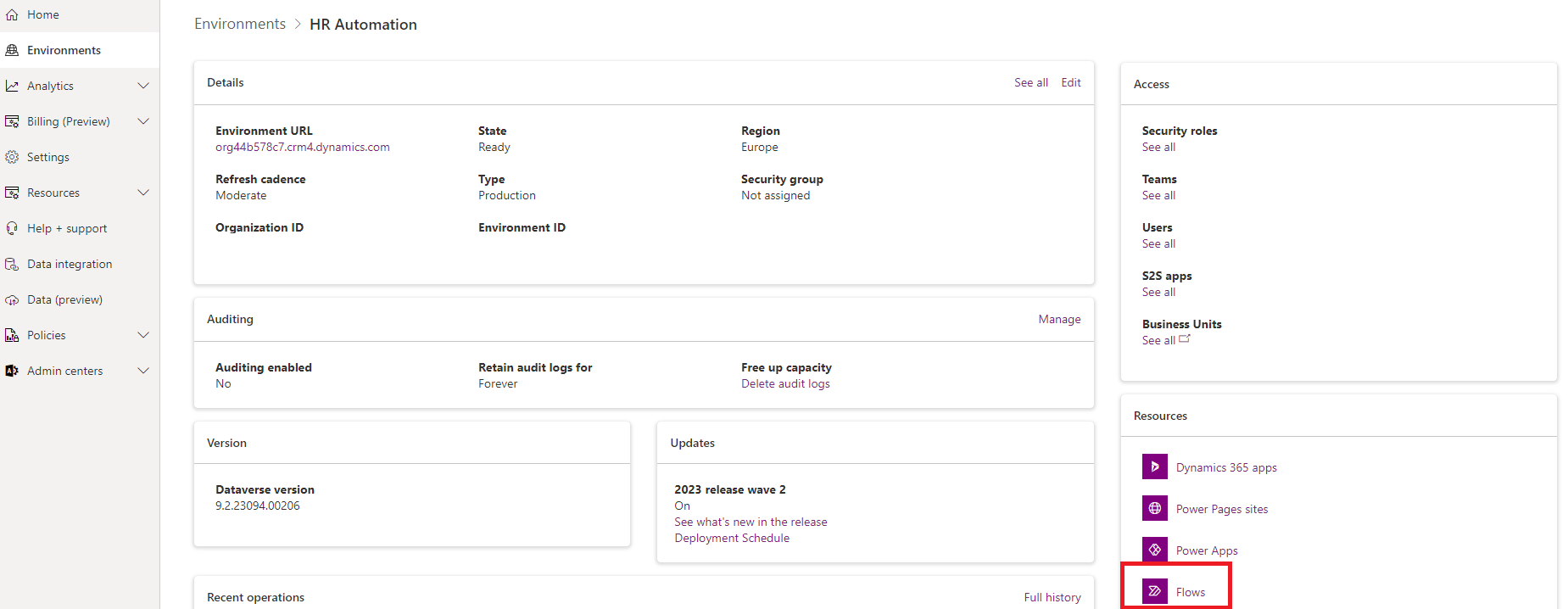
- A list of the environment’s flows is shown
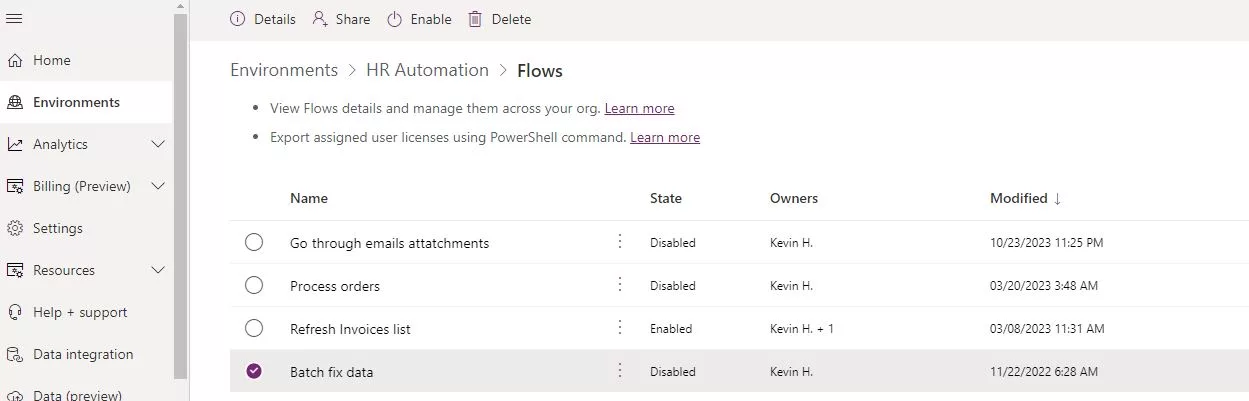
Try our Power Automate Flow manager
There are flows shared with me I can’t see
Unless you have access to the environment the flows are saved in, you won’t be able to see them when listing the flows, so here’s what needs to be done:
First let’s make sure that’s the issue. Access any of your power automate flows dashboard:
https://make.powerautomate.com/
Check if you have access to the environment where the missing flow is stored:
- On the top right corner click the Environments button and check if the necessary environment entry is showing:
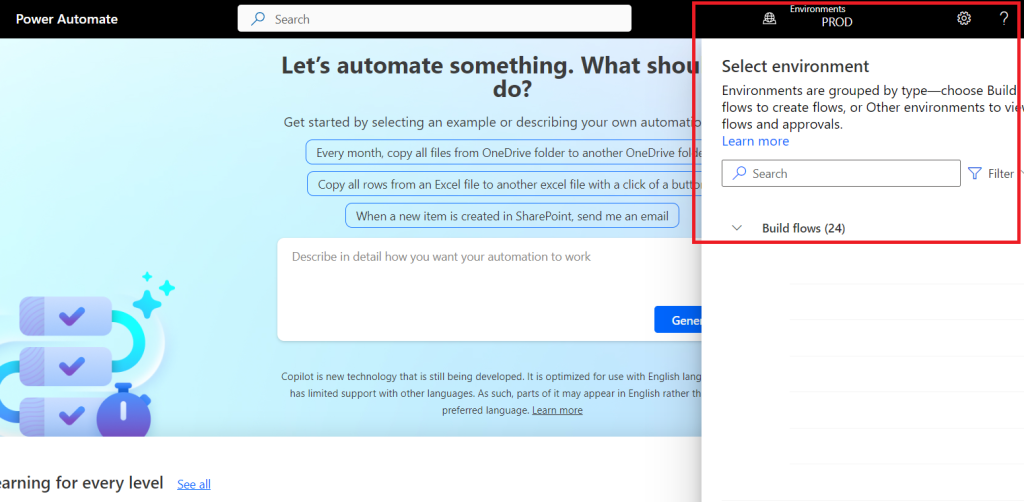
If not then the do the following:
- Access power automate admin pannel:https://admin.powerplatform.microsoft.com/home
- On the left side click Environments
- Search for the environments you don’t have access
- Click on the name of the environment
- Click on users:
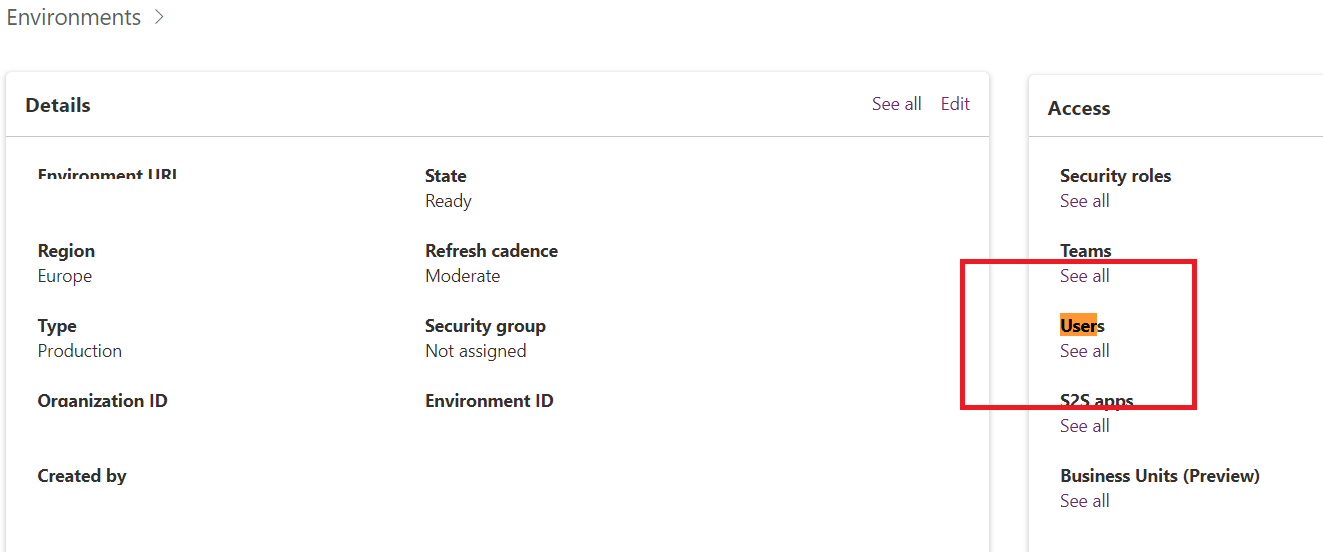
- Click on Add User on the top bar
- Select yourself on the search box and add the user
- Assign the roles of “Basic User” and “System Administrator”
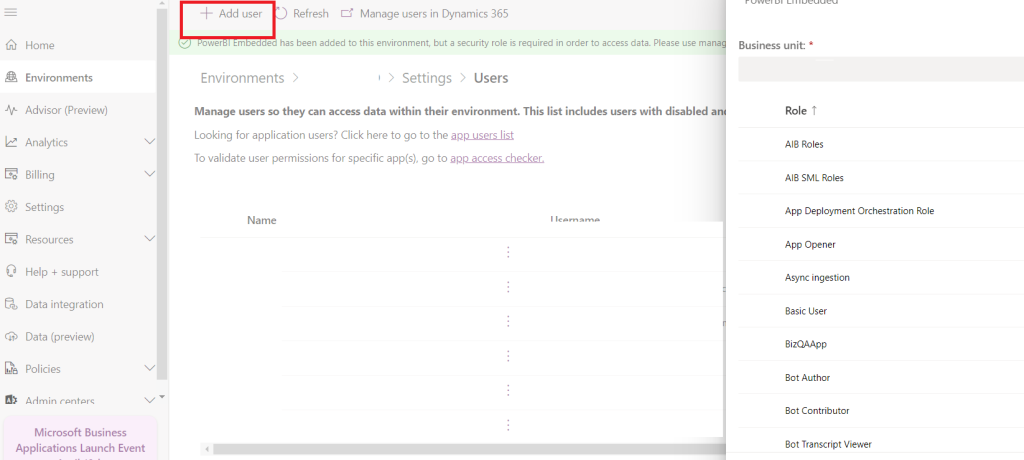
And wait, you’ll need to wait a few hours, the permission propagation is incredibly slow.