As discussed on this previous post about the Teams/Sharepoint space quota issue, only files which require collaborative work should be stored in Teams, the rest should go to OneDrive. This prevents Teams from taking a lot of the Sharepoint limited space quota.
For instance, PowerPoints, Word documents and Excel worksheets are suitable for collaborative work , on the other hand Videos and Images most of the time aren’t, they hold data which doesn’t change often. So, how can a Team member move files to his/her OneDrive but still show them under the Teams App ?
Open your OneDrive and Create a Folder
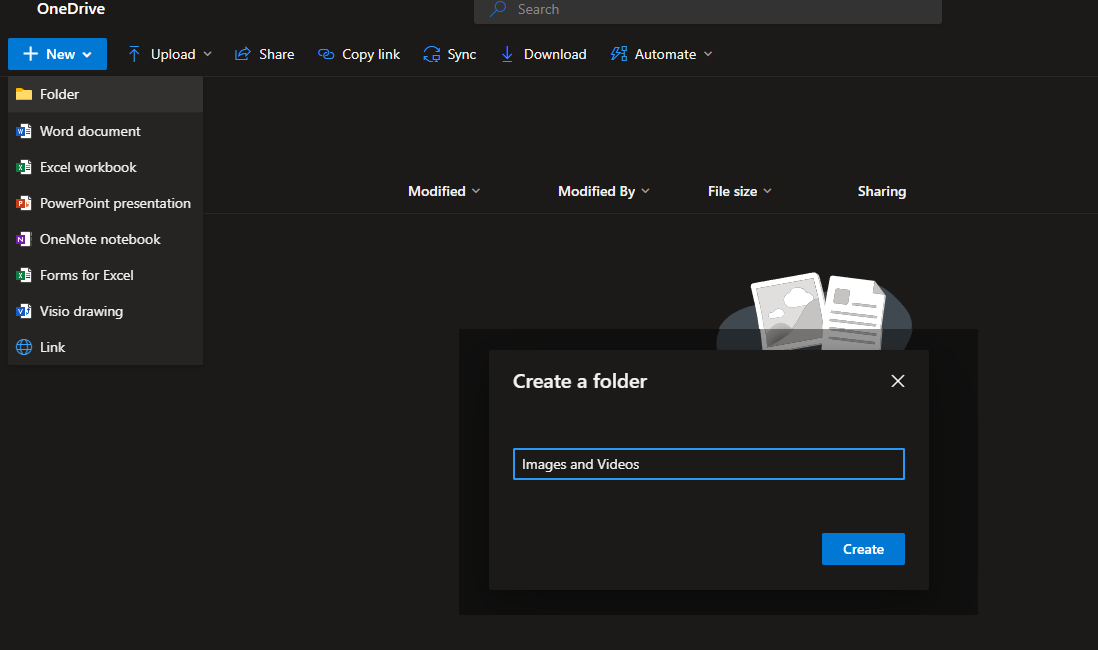
Open the folder share configuration and add the Teams Members with Editing permissions. Click the Copy button.
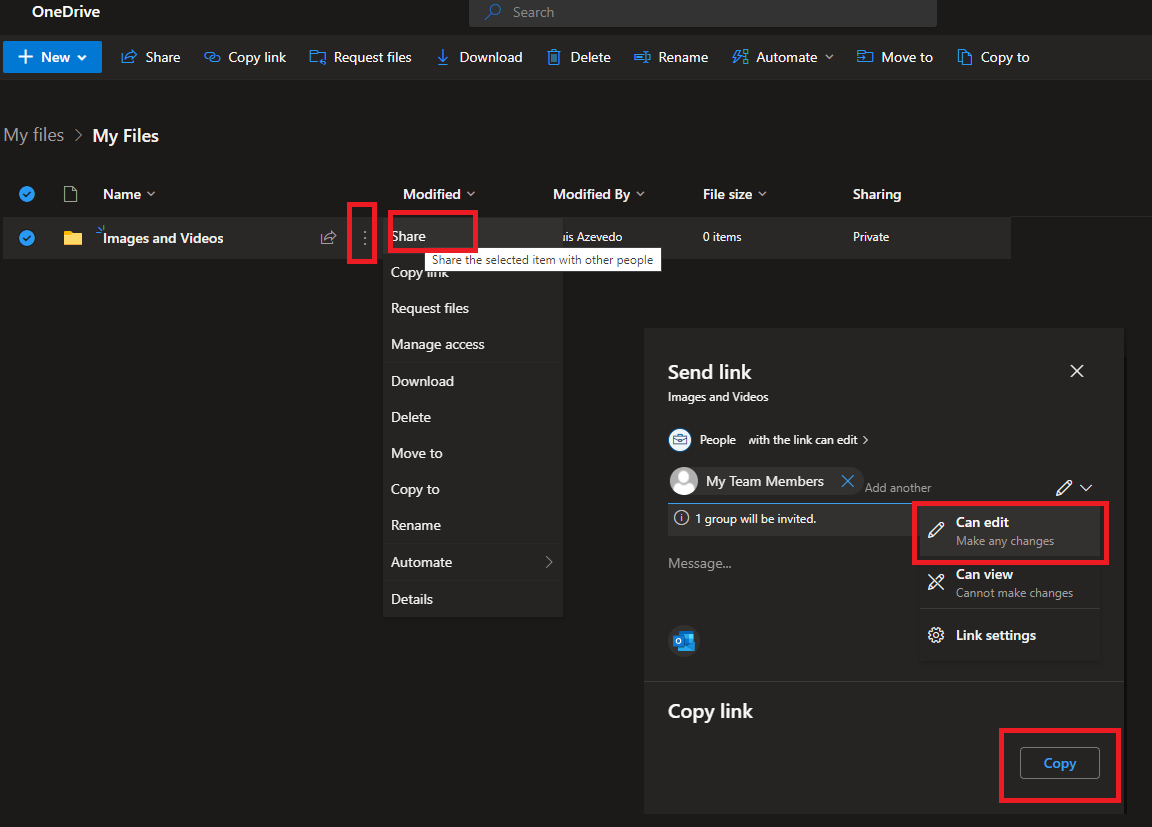
Open your Teams app, and under the Team you’d like to free space, open a channel and on the Tabs click the + Button
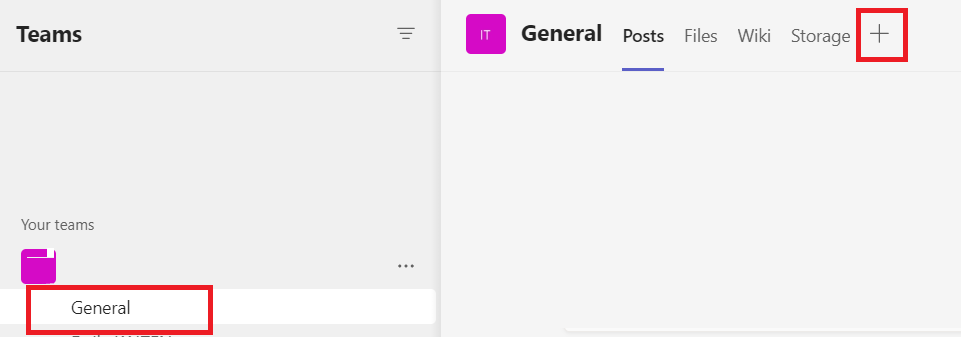
Select Website
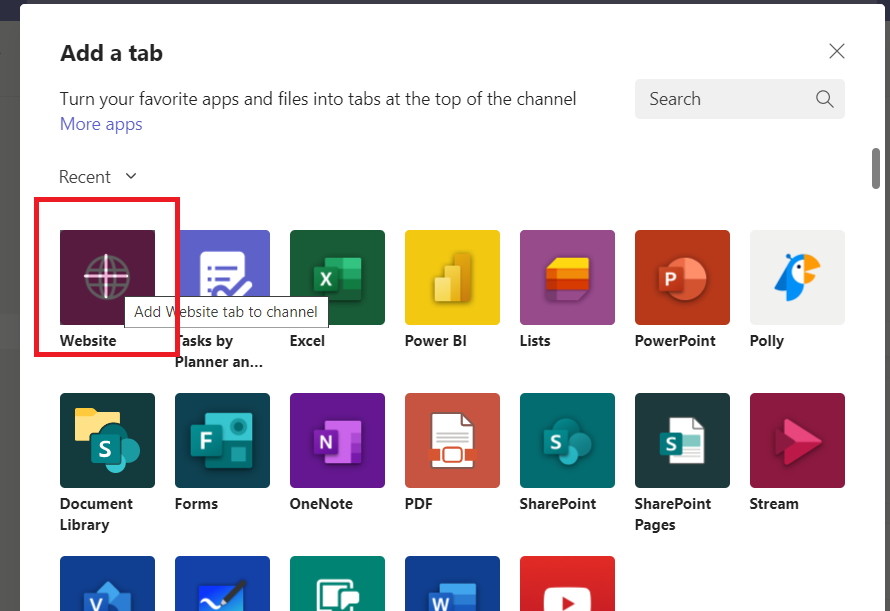
On Tab name you can call it: “Images and Videos” and under URL put the link copied on step 3
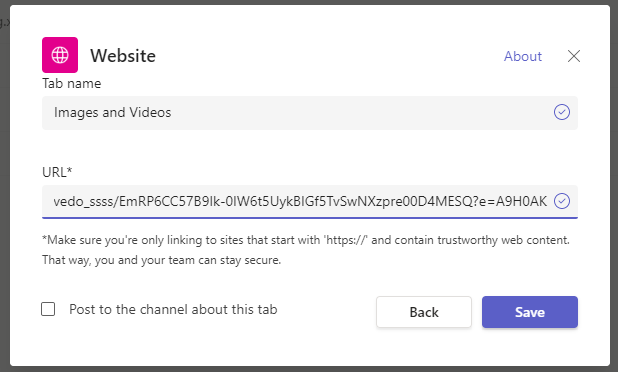
Finally Move the content from the Teams storage to the created OneDrive folder and you are done. To do this quickly you can click the Files tab on the Teams Channel and then click on Open in SharePoint. Then on the SharePoint library page, check what you’d like to move and, on the action, top bar click “Move to”
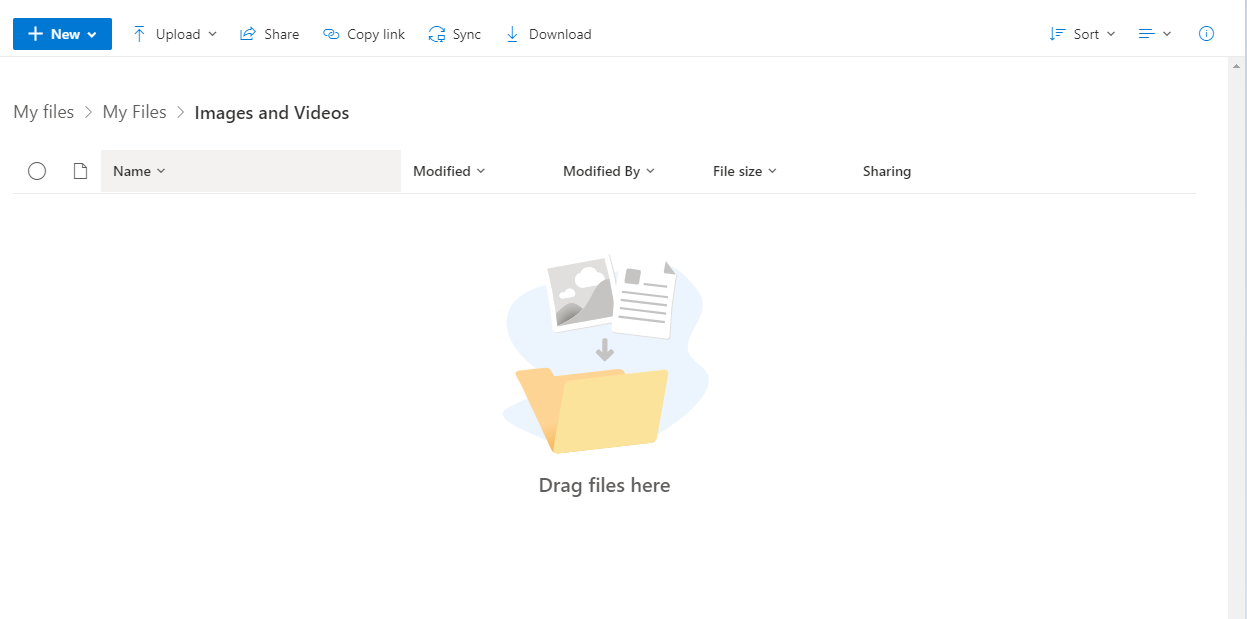
Now All team members inside the Team Channel you used will have a new Tab at the top called “Images and Videos” and can add files, delete or change like any other storage, even sync to their devices.